With the recent release of the new Auction Center, it’s a good time to further discuss one of its main components – the single listing creator. Getting data and images into the system (and associated with each other) are two of the most time consuming aspects of managing an online auction. Therefore, it only seems logical that as auction software developers we concentrate on optimizing these processes. We’ve always been proud of the item bulk loader, and its ability to quickly import hundreds of auction records at one time. However, the “old” single listing process left something to be desired and was in need of a little TLC.
Whether you catalog or inventory your listing information outside of the auction system and then bulk upload it, or list items one-at-a-time directly into the system, it’s important that the process is efficient. Either way, at some point, listing data must be entered into a database, spreadsheet or web-based form individually. If you decide it’s easier to forgo an external method, and instead enter your listings right into the system, then you’re going to be very happy with our recent improvements. This software update will help make administrating your online auction a pleasant and more productive experience.
When reviewing the existing listing process, and looking for time saving opportunities, it didn’t take long to come up with a short list of enhancements from which to work. This was a great time to utilize newer technology and implement design approaches common to other services. After all, we at AuctionAnything are fans of other SaaS products which focus on simplicity and straight forward design for their admin interfaces (Basecamp and MailChimp come to mind).
So, here’s our list of enhancements to the single listing process:
- Remembered Settings
- Description Template
- Rich Text Editor
- Autocomplete Look-ups
- Drag-n-drop Image Association
- No Review Page
- In Process Image Uploading
Remembered Settings
Although we provided this feature in the past, along with default settings under the Prefs tab, we decided to expand it to additional data fields. Depending on the type of auction, and associated schedule, there can be a fair amount of repetition in the listing process. Therefore, we figured remembering information and selections from the last listing entry would help. If you don’t need to select a category, listing type and start/end time for every listing that can result in significant time savings when inputting tens or hundreds of items.
Description Template
We added the ability to create a template for the description field. Not only does this save time, but it allows the listings to display in a consistent manner. Continuity is important to users.
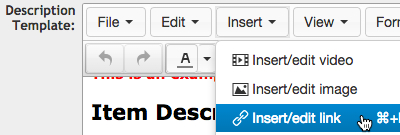
They like to see things formatted the same from item to item and a standard template is a great way to achieve this goal. In addition, it was important to make it easy to create a description template, so we leveraged the power of the new Rich Text Editor.
Rich Text Editor
Yes, this improvement was long overdue. Although many users enter item descriptions using basic paragraphs, there are those who want to “extend” the description using HTML. Unfortunately, they often don’t know how, or it just takes too long to create. The new rich text editor provides this capability using familiar formatting buttons and markup options common to most document and word processing tools. It’s now easy to insert images, videos, links and special characters. You don’t need to have any coding knowledge to create tables, formatted lists or colored text.
Autocomplete Look-ups
Fundraising auctions often like to take advantage of the donor management module. This powerful utility allows them to leverage additional features within the system which “link” a donor(s) to their associated items.
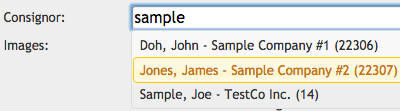
In these cases, the donor can quickly be located and connected to the item by typing any portion of the donor’s contact or company name. This option works the same way for business clients who wish to associated consignors (advertisers, vendors etc) to their items.
Drag-n-Drop Image Association
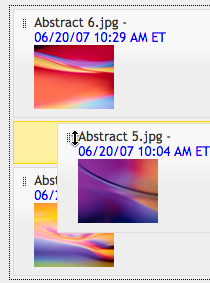
We can’t talk data entry without addressing the image component of the auction listing process. Historically, AuctionAnything.com recommends administrators upload images in bulk ahead of time whenever possible. This approach can result in significant time savings since both our web and FTP image uploading tools perform resizing and thumbnail creation inline. Now, if images are already uploaded to the system, they can be quickly linked with a listing using the new Image Locator and drag-n-drop association. Multiple images can be ordered as desired with the first image automatically becoming the thumbnail used in the search/browse results.
No Review Page
What, no review page? Yes, and here’s why. The old review page simply spit out the form data for the administrator to re-read and it was never displayed/formatted like the “final” bid form (i.e. description page) anyhow. If you really want to review all your listings, or just one for that matter, we have a moderated feature. This helpful option allows an item to be entered in a “pending” mode which makes it not visible to the site visitors. This is the perfect way to review (e.g. proofread) the listing, as it will be shown to your customers, before it is accessible. In addition, activating pending items can be easily performed in bulk or one-at-a-time.
Not only is a new listing submitted with NO review page, it is submitted without a page reload. Therefore, you NEVER leave the listing page. It’s one click and that’s it! You can even keep the last data entered or choose to reset the listing form. Plus, we’ve added…
In Process Image Uploading
As much as we’d like you to upload all images ahead of time, that’s not always practical. Therefore, we added an “upload images” link to the listing confirmation modal window. This allows you to immediately proceed to the Image Uploader, within the Image Center, and upload multiple images. Those images can quickly be associated with the last listing entered into the system. The approach streamlines the item entry and image upload for a single listing.
Conclusion
Test out the new, single listing entry method under Auctions > Auction Center > Create. Make sure to update your listing preferences using the Prefs tab first.
We realize this post is a bit long-winded. However, we feel the topic is a worthy one and the associated enhancements significant. We hope you do too. Enjoy!









